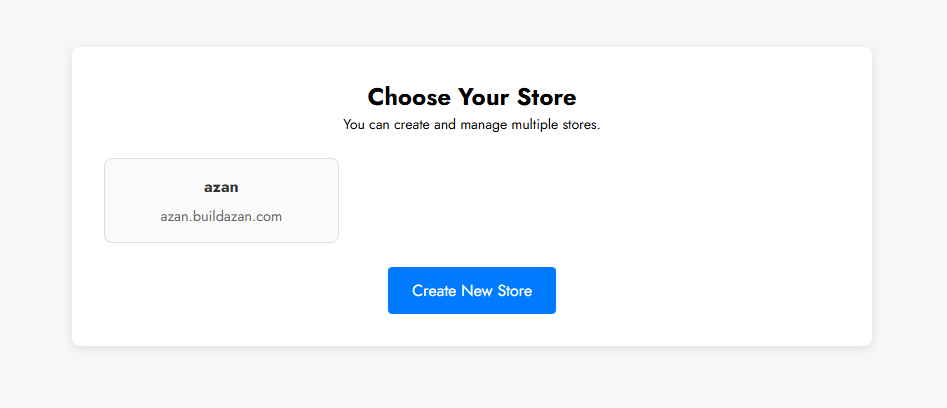Creating Account
Welcome! In this guide you will know how to create account on BuildAzan, follow these simple steps:
1. Open the Homepage
Visit: https://buildazan.com
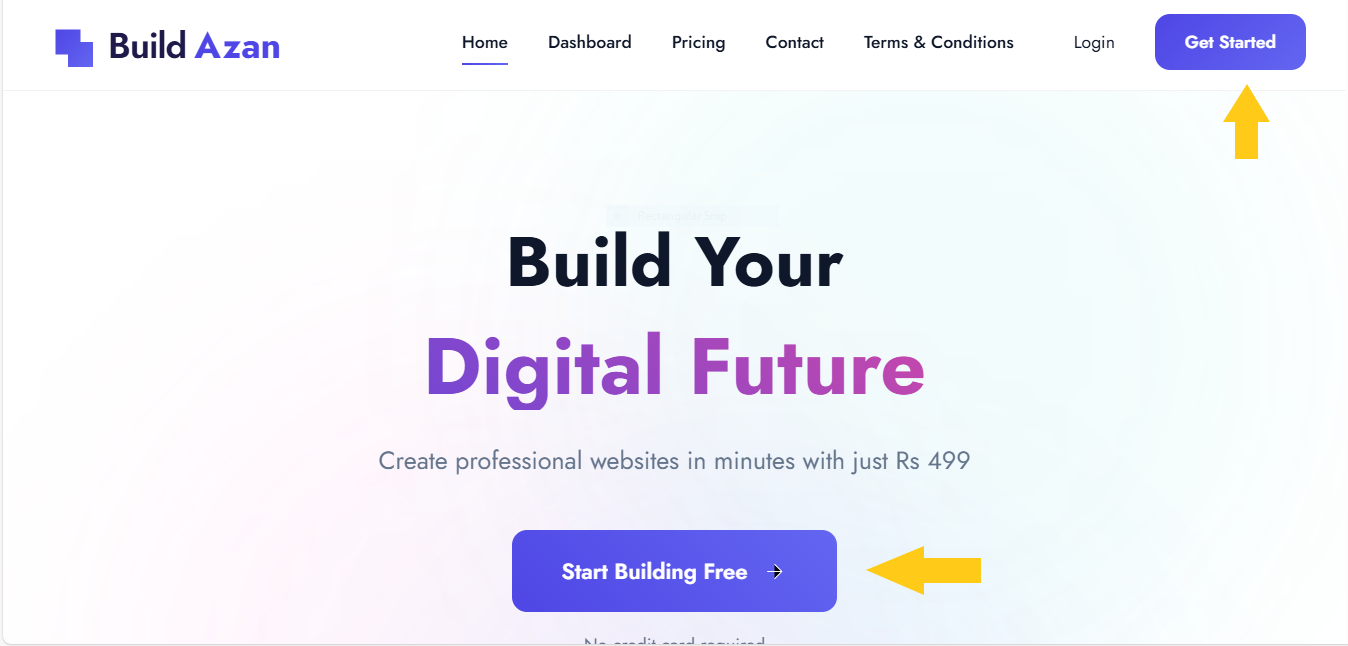
Click Get Started (top-right) or go directly to:
https://buildazan.com/signup
2. Fill out the Sign-Up form
Enter the required information:
- Username – Any unique name
- Email – A valid email address
- Store Name – A name for your shop/website. We will use this name to create your online store, e.g. yourStoreName.buildazan.com. This is what your website will be accessed from the internet; you can later change it.
Store name must be at least 3 characters long and avoid special characters.
- Password – Choose a secure password
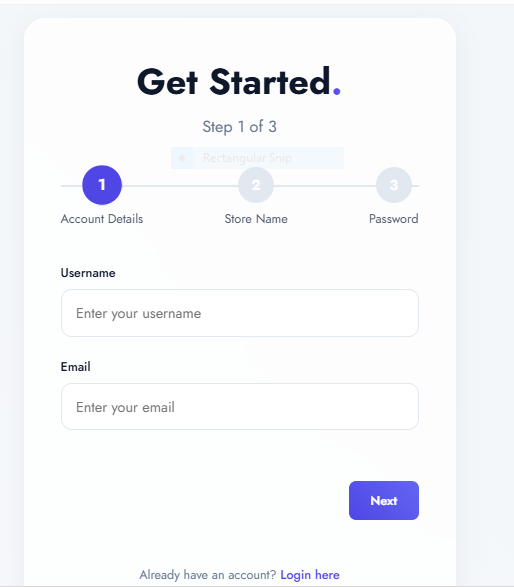
🎉 Successfully Signed Up
Congratulations! You’ve successfully created your BuildAzan account.
Once you see the success popup, click Get Started to proceed to email verification.
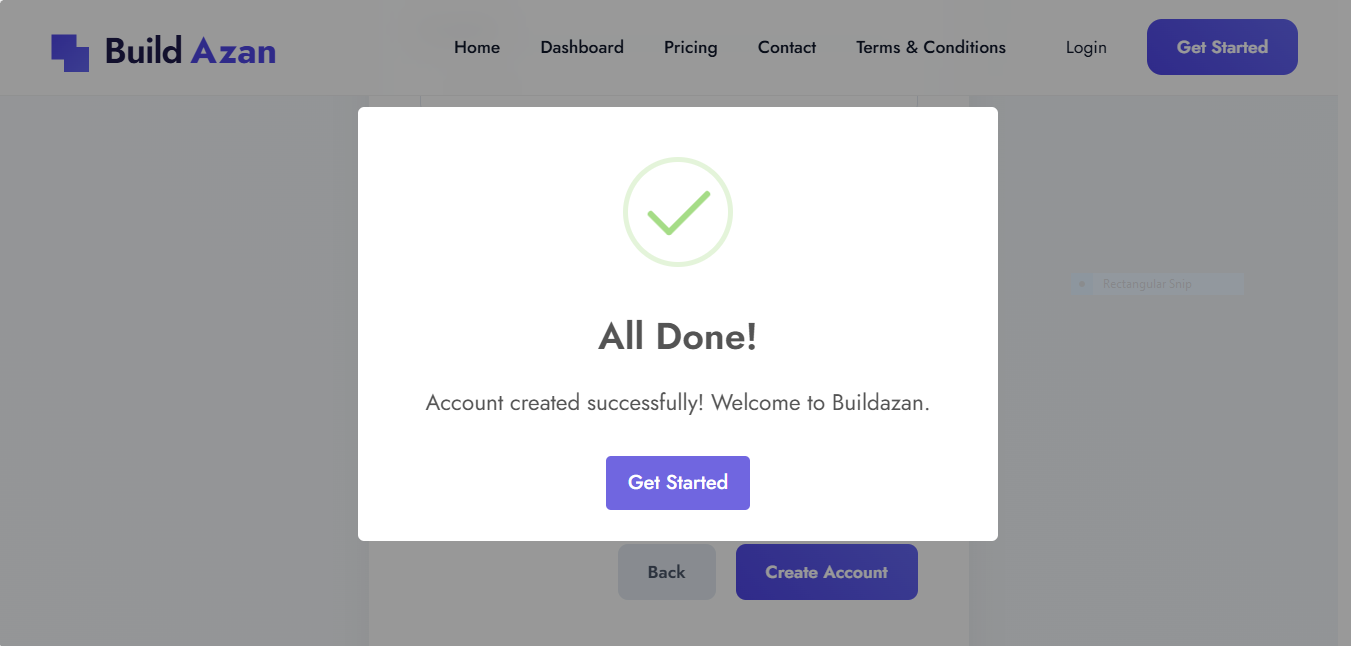
3. Verify Your Email
You’ll land on the Verify Email page. Your registered email address should already be filled in; if it isn’t, enter it manually. Then click Send OTP.
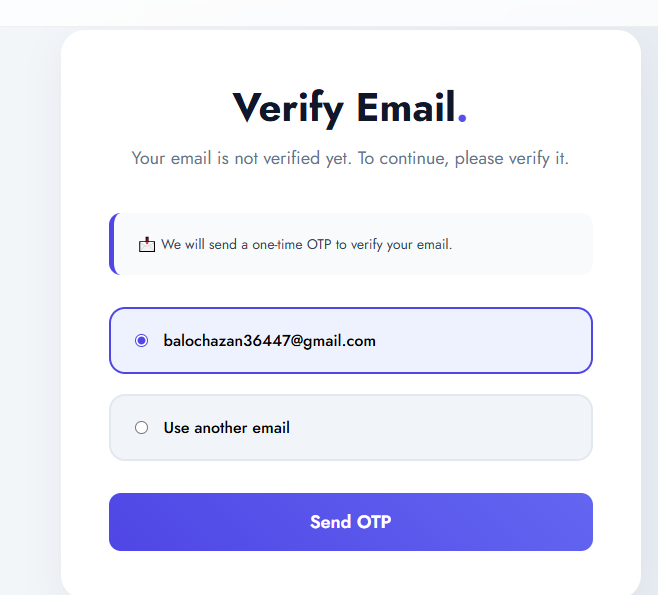
Enter the OTP
Check your inbox for a 6‑digit code, then enter it here and click Submit:
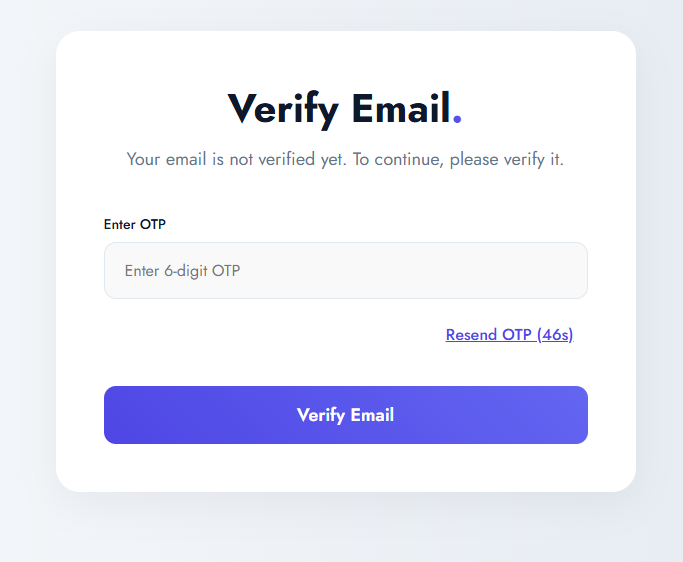
The OTP is valid for 10 minutes. If it expires, you’ll need to request a new one.
4. Choose a Plan
After your email is verified, you’ll be taken to the Billing page. Here you can:
- Start a free trial (no credit card required)
- Select a paid plan
Free trials are available once per account.
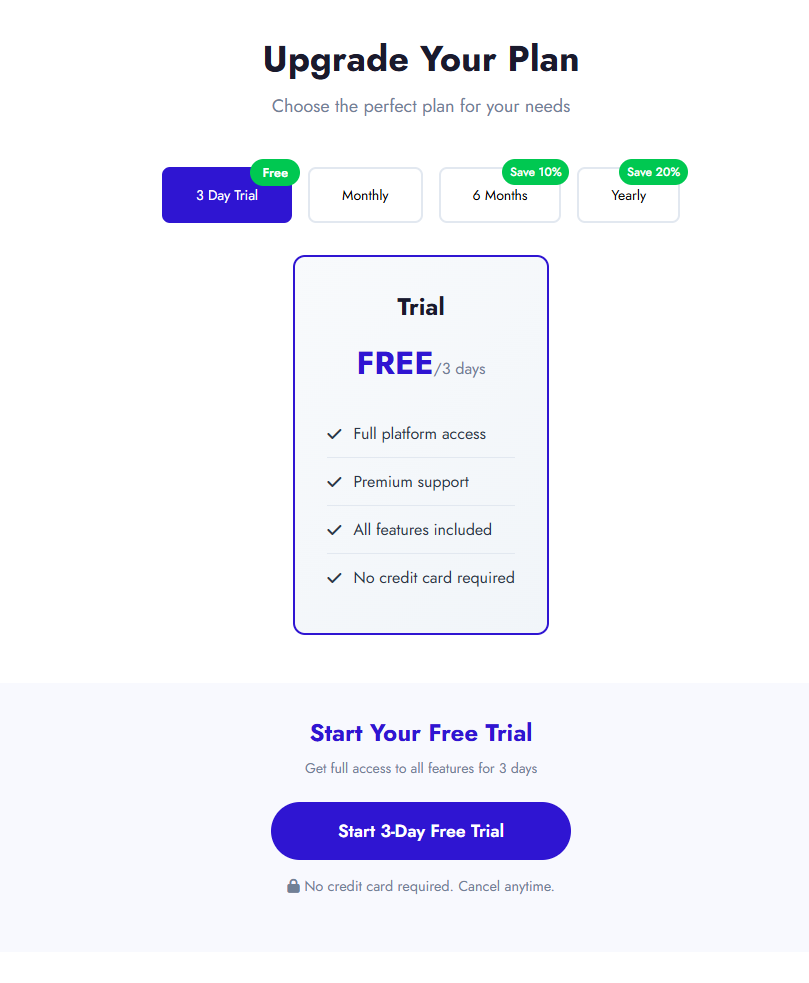
5. Select Your Store
Next, you’ll see the Choose Store screen. A default store is auto‑created for you:
- Click on the store card.
- You’ll be redirected to your new Dashboard.
Congrats again! Your account is set up, and your store is now live at:
https://yourStoreName.buildazan.com
Your new store comes preloaded with:
- Demo pages (Home, About, Contact)
- Sample products & categories
- Dynamic checkout fields
- Editable homepage sections (navbar, hero, products)
Everything is ready—just add your own products and start selling!
Already Have an Account?
Click Log In on the homepage or visit:
https://buildazan.com/login
Need Help?
If you run into any issues, please contact support team.
What’s Next?
Head over to the Dashboard Overview to learn how to manage your store.